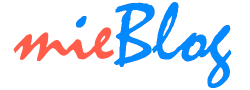How To
How to Capture Video Clips in Windows 10?

Windows 10 has a video-capture utility – Xbox app, allowing one to capture video clips.
Here is the steps to capture virtually any type of screen activity in Windows 10 and save it as a video clip:
- Open the screen you wish to record.
- Press Win + G to open the Xbox app – which would enable you to record screen activity.
- A message: “Do you want to Open Game bar” along with a checkbox that reads: “Yes, this is a game.” – You need to click on the checkbox.
- Thereafter, you can either press the red record button or press Win + Alt +R to kick off the screen capture.
- To stop recording, press the square box in the centre of the floating bar or press Win + G to bring up the Xbox and click the square box or simply press Win + Alt + R.
Reference: How to Capture Video Clips in Windows 10
To find your game clips and screenshots from Game DVR, select the Start button, choose the Xbox app in the Start menu, and then go to
Settings > Game DVR > Saving captures and select Open folder.