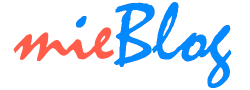How To
How to Fix Sygic Voice Guidance Issue for Android Device

Sygic offers GPS Navigation, Offline Maps and Directions on mobile phone. This apps would still work even if you have no access to mobile data. This is especially useful if one were to be in area where the mobile network is not available. One license of the software would allow the owner to install into 3 android devices.
However, there is one common problem that I experienced – no voice guidance sound heard even though I turn it on.
Here are the steps to resolve the problem:
- Check for valid license | Menu >> Sygic Store >> All Your licenses.
- If the Premium + Traffic lifetime license is shown, but when you go to the app’s menu >> Settings, and there are still some options like voice there which are locked with a “premium” icon, then the app didn’t load the license correctly.
- Go to My Files (For Samsung phone) >> Internal Storage >> Android/data/com.sygic.aura/files/Maps. In the Maps folder delete (to force the app to reload brand new license data from the server upon next app start):
- content.info
- content.lic
- If the files are not found in Android/data/com.sygic.aura/files/Maps, they can be found in /Sygic/Maps/ for phones where Sygic was installed more than 1 year ago.
Sometimes the above steps might not resolve the issue. In this case, you have to “reset to defaults”. Here is the step:
- Apps Menu >> Settings then click on the “3 dots” button in the top right corner.
- Select “Reset to Defaults”.
- Restart your mobile.